Helps draw attention to elements
Makes applications feel more expressive and interactive

Helps draw attention to elements
Makes applications feel more expressive and interactive
Defined in CSS
Use AnimationEvent on supported browsers
Have to manage a lot yourself
Builds on top of CSS animations
First class citizen as a component and router property
Hook in to the router to define animations consistently across your app
Bind directly in the template as well as supports HostBinding in the component for more programmatic control
Angular manages coordination and supports complex animation sequences
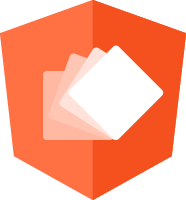
Define different styles based on state
Define transitions between states
Define when animations trigger
Animations triggers emit callbacks so you can customize behavior
Angular handles setup, teardown, and cleanup as it coordinates elements across the page
Parent elements can explicitly control animation of child elements using animateChild
Apply multiple animation triggers on an element
query to find elements matching a criteria
stagger animations to fire with a timing gap between multiple elements
group animations to run in parallel
sequence animation steps
Define a set of animation styles using keyframes
Quick demo of the basic Tour of Heroes. We'll apply animation concepts we cover during the presentation to this app.
Import the BrowserAnimationsModule to your app
Add the animations metadata property to the component
import { BrowserAnimationsModule } from
'@angular/platform-browser/animations';
@NgModule({
imports: [
BrowserAnimationsModule
],
declarations: [
AppComponent
],
bootstrap: [ AppComponent ]
})
export class AppModule { }
@Component({
selector: 'app-root',
templateUrl: 'app.component.html',
styleUrls: ['app.component.css'],
animations: [
// animation triggers go here
]
})
The background color of the clear button for the Messages output at the bottom of the view changes based on state.
Define styles for states
Trigger animation by binding to template
animations: [
trigger('message-state', [
state('even-messages', style({
backgroundColor: '#fce38a' // green
})),
state('odd-messages', style({
backgroundColor: '#95e1d3' // yellow
}))
])
]
<button
class="clear"
[@message-state]="messageService.messages.length % 2 ? 'even-messages' : 'odd-messages'"
(click)="messageService.clear()">clear
</button>
Animate elements entering the view by defining animations to fire based on transitions between states.
Declare the transition for the beginning state to the ending state
Looks something like this transition('begin => end', ...)
Define the animation using animate('duration delay easing', ...) method
Start and ends with void state
Match all states with wildcard state *
Built in shortcuts for :enter and :leave
Built in helper for associating numeric values to transitions with :increment and :decrement
Can declare multiple transition matches
Arrow can be bi-directional
Define animation
Trigger animation by binding to template
animations: [
trigger('animateIn', [
transition('void => *', [
style({transform: 'translateY(100%)'}),
animate('0.5s')
])
])
]
<ul class="heroes">
<li *ngFor="let hero of heroes" [@animateIn]>
<a routerLink="/detail/{{hero.id}}">
<span class="badge">{{hero.id}}</span> {{hero.name}}
</a>
<button class="delete" title="delete hero" (click)="delete(hero)">x</button>
</li>
</ul>
Angular supports complex animation of child elements natively. Here we change the animation of list to stagger on each list item.
Stagger each element of the *ngFor easily with built in animation methods.
Complex animations just got easier.
animations: [
trigger('animateIn', [
query(':enter', [
style({opacity: 0, transform: 'translateY(100%)'}),
stagger('0.5s', [
animate('0.5s', style({opacity: 1, transform: 'none'}))
])
], {optional: true})
])
]
Drive animation logic from component variables by defining state as a component property to conditionally animate.
<li *ngFor="let hero of heroes" [@animateIn]="animateState"></li>
animations: [
trigger('animateIn', [
transition('* => heroes-group', [
style({transform: 'translateY(100%)'}),
animate('0.5s')
]),
transition('* => heroes-stagger', [
query(':enter', [
style({opacity: 0, transform: 'translateY(100%)'}),
stagger('0.5s', [
animate('0.5s', style({opacity: 1, transform: 'none'}))
])
], {optional: true})
])
])
]
React to events using the built in Animation callbacks. Watch for animation started and completed events by using start and done properties.
<ul class="heroes" *ngIf="heroes" [@animateIn]
(@animateIn.done)="animationComplete($event)">
<li *ngFor="let hero of heroes">
<a routerLink="/detail/{{hero.id}}">
<span class="badge">{{hero.id}}</span> {{hero.name}}
</a>
</li>
</ul>
Hooks in to the router to have animation between views of a route change
Define animations for nested routes as well
Extra fancy
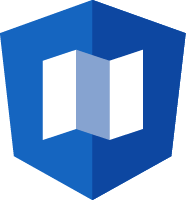
Animations can be applied to routes to create a smooth transition between the different pages. Here we'll toggle between dashboard and Heroes-Group.
Add animation data to the Routes definition
Define the animation. This is where you might need to use the data in a transition
Add the template bindings
Update component with the router outlet to pull the animation data
const routes: Routes = [
{ path: '', redirectTo: '/dashboard', pathMatch: 'full' },
{ path: 'dashboard', component: DashboardComponent, data: {routeAnimation: 'Dashboard'} },
{ path: 'detail/:id', component: HeroDetailComponent },
{ path: 'heroes', component: HeroesComponent, data: {routeAnimation: 'Heroes'} }
];
animations: [
trigger('routeAnimation', [
transition('Dashboard => Heroes', [
query(':enter, :leave', [], { optional: true })
]),
transition('Heroes => Dashboard', [
query(':enter, :leave', [], {optional: true})
])
])
]
<div [@routeAnimation]="prepareRoute(outlet)">
<router-outlet #outlet="outlet"></router-outlet>
</div>
public prepareRoute(outlet: RouterOutlet) {
return outlet && outlet.activatedRouteData && outlet.activatedRouteData.routeAnimation;
}
Helpful if you have more than two route states
Applicable to navigation lists
Here we'll navigate between three routes.
Use a numeric value to represent navigation progression
Utilize built in helpers :increment and :decrement to define transitions
const routes: Routes = [
{ path: '', redirectTo: '/dashboard', pathMatch: 'full' },
{ path: 'dashboard', component: DashboardComponent, data: {routeAnimation: 1} },
{ path: 'detail/:id', component: HeroDetailComponent },
{ path: 'heroes-group', component: HeroesComponent, data: {routeAnimation: 2} }
{ path: 'heroes-stagger', component: HeroesComponent, data: {routeAnimation: 3} }
];
animations: [
trigger('routeAnimation', [
transition(':increment', [
query(':enter, :leave', [], { optional: true })
]),
transition(':decrement', [
query(':enter, :leave', [], {optional: true})
])
])
]
Animations can be defined separately from component
Reuse animations across multiple components
Keep code modular
Clean up component file
Define animation in separate file optionally using variables
Consume in component using useAnimation method
export const myAnimation = animation([
query(':enter', style({ transform: '{{ enterParam }}'})),
query(':leave', style({ transform: '{{ leaveParam }}'}))
]);
animations: [
trigger('routeAnimation', [
transition(':increment', [
useAnimation(myAnimation, {
params: {
enterParam: 'translateX(-100%)',
leaveParam: 'translateX(200%)'
}
})
]),
transition(':decrement', [
useAnimation(myAnimation, {
params: {
enterParam: 'translateX(200%)',
leaveParam: 'translateX(-100%)'
}
})
])
])
]
Prevent animations from triggering while component DOM testing by importing the NoopAnimationsModule in the TestBed.
Happy testing!
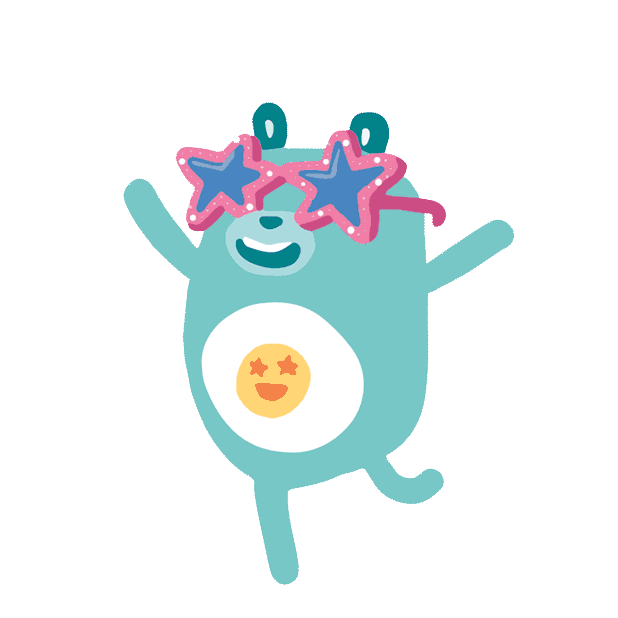
Slides alisaduncan.github.io/angular-animations-2019
Animated Tour of Heroes App https://github.com/alisaduncan/angular-animations-code-2019
Animation docs on angular.io